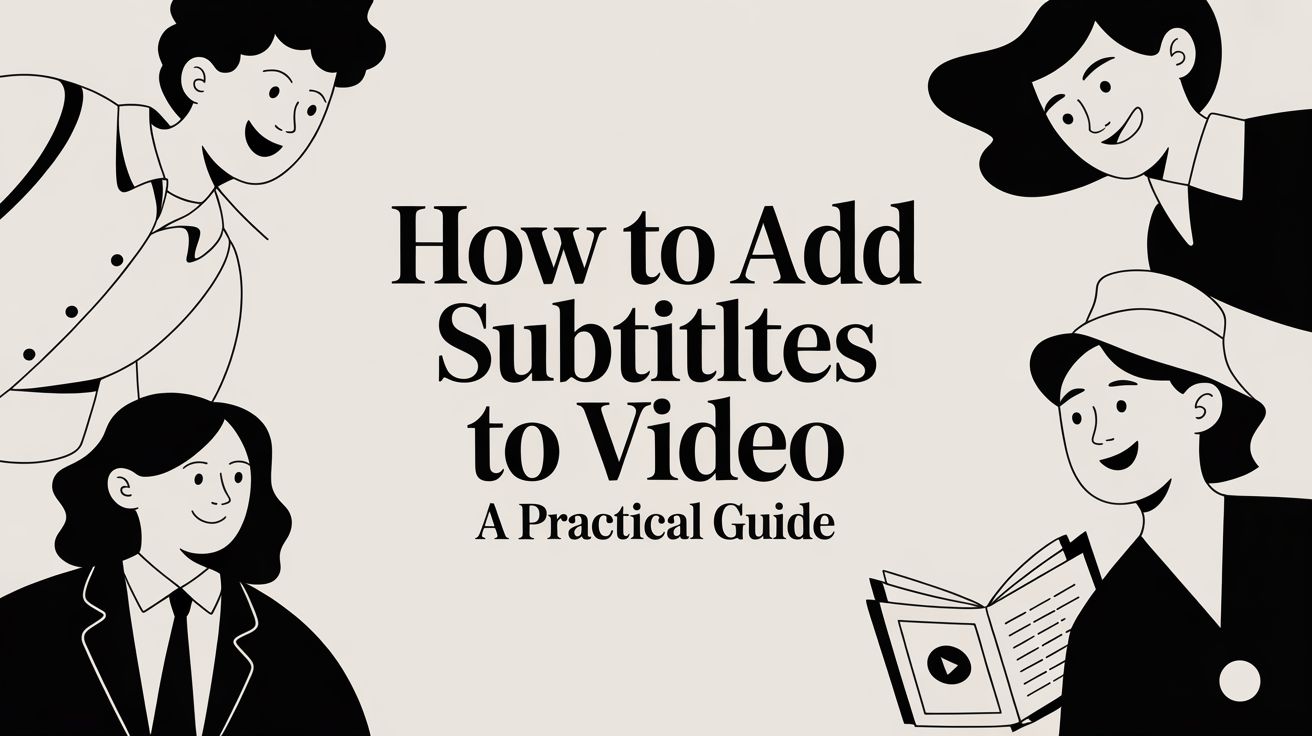Adding subtitles to a video comes down to two main paths: you can either let an automated AI tool whip up the captions for you in a few minutes, or you can roll up your sleeves and manually transcribe the dialogue for pinpoint accuracy. Either way, the goal is the same: sync the text with the audio and then decide whether to export a separate caption file or burn the text right onto your video.
Why Your Videos Need Subtitles Today

Let's be real—most people are watching videos with the sound off these days. Whether they're doomscrolling on the bus or catching up on feeds in a quiet office, silent viewing is the new normal. This one shift in behaviour has turned subtitles from a nice-to-have accessibility feature into a must-have for anyone who wants their message to land.
Think about it. Without captions, your carefully crafted video is just a silent movie to a huge chunk of your audience. Your message gets completely lost. Subtitles are the bridge that ensures your content makes sense in any environment, grabbing and holding attention from the very first frame.
Boost Engagement and Accessibility
The numbers don't lie—subtitles have a massive impact on how people watch. One major study found that a staggering 80% of viewers are more likely to watch a video to the end if it has subtitles. It also showed that about half of all Americans use captions most of the time. For Gen Z, that number jumps to 80%. If you're not using subtitles, you're missing a huge opportunity with younger audiences. You can dig into more of these video engagement statistics and see for yourself just how crucial they've become.
Beyond just keeping people watching, subtitles open up your content to everyone, including viewers who are deaf or hard-of-hearing. This isn't just about ticking a box; it's about creating an inclusive space where everyone feels welcome.
By skipping subtitles, you're not just losing views—you're actively excluding a large part of your potential audience and missing a real chance to connect with them.
Gain a Surprising SEO Advantage
Here's a pro-tip that many creators still sleep on: subtitles are a secret weapon for SEO. Search engines like Google are smart, but they can't watch your video to understand what it's about. They can, however, read.
When you upload a subtitle file (like an SRT) alongside your video, you're essentially handing search engines a full transcript. This allows them to crawl and index every single word spoken, helping your video show up in search results for all those relevant keywords. You're turning your audio into discoverable, searchable content that works for you 24/7.
Choosing Your Subtitling Method
When it comes to adding subtitles, you're standing at a fork in the road. One path is lightning-fast AI automation. The other is the careful, hands-on approach of manual transcription. Which one you take really depends on a simple trade-off: speed versus precision.
Do you need captions ready in five minutes for a social media clip? Or are you crafting a cinematic piece where every single pause matters? There's no right or wrong answer here, just what's best for your project. Let's break it down.
When to Go with Automated AI Subtitling
The biggest win for automated subtitling is pure, unadulterated speed. You can feed a video into an AI tool and get a full draft of your captions back in the time it takes to grab a coffee. For creators juggling tons of content or staring down a tight deadline, this is a total game-changer.
And the tech has gotten good. Modern AI can hit 90-98% accuracy with clear audio, which is a massive head start. These innovations in AI subtitle generation are what make this level of quality possible today.
You should definitely lean on an AI-powered tool if you're working on:
Social Media Content: Think TikToks, Instagram Reels, or YouTube Shorts where you need to move fast.
Internal Communications: Great for company training videos, webinar recordings, and meeting recaps.
Big Video Libraries: Need to make a huge backlog of videos accessible? AI is your best friend.
A Tight Budget: Automated tools are almost always cheaper than hiring a professional.
This graph shows just how much AI is becoming a core part of the media workflow, not just some passing trend.
It's clear that AI is fundamentally changing how we create and share content at scale.
When Manual Subtitling Is the Right Choice
As impressive as AI is, it's not perfect. Toss in some background noise, a few people talking over each other, a thick accent, or a bunch of technical jargon, and it can start to stumble. That's where a human touch makes all the difference.
Going manual gives you absolute control. You can perfectly capture the nuance of how people actually talk—the pregnant pauses, the sarcastic emphasis, the shifts in tone. Automated systems just aren't there yet.
Manual subtitling isn’t just about getting the words right; it’s about translating the feeling of the audio into text. It makes sure the timing, emotion, and context land exactly as you intended.
This hands-on approach is your best bet for:
Creative & Cinematic Projects: Films, documentaries, and any story where the rhythm of the dialogue is part of the art.
Videos with Messy Audio: If the recording is full of background noise or muffled speech, a human ear is far more reliable than an algorithm.
Technical or Niche Content: For videos loaded with industry-specific terms, acronyms, or complex names that would trip up an AI.
Multi-Language Needs: When translating, you need a human to catch cultural nuances and ensure accuracy. Our guide on translating and dubbing your video content goes deeper into why this is so critical.
Your Guide to Creating and Editing Subtitles
Alright, let's get our hands dirty. This is where the magic happens—turning raw audio into polished, perfectly synced subtitles. Whether you're using an AI tool or going the manual route, this next part is all about refining the text to make sure it's accurate and easy to read.
A little prep work upfront can save you a ton of time later. If you can, run your video through some software to clean up background noise or even out the audio levels. Giving the AI a clean track to work with means you'll get a much more accurate first draft, and that means less editing for you.
Getting Your First Draft
Let’s imagine you're using an AI tool like Translate.mom. The process is usually pretty simple: you just upload your video, and the AI handles the heavy lifting. In a few minutes, it spits out a full, time-coded transcript.
But remember, this is just your starting point. AI is good, but it's not 100% perfect. Think of this first draft as raw clay—it's got the right shape, but it's your job to sculpt it into a finished piece.
This visual breaks down the key steps for both AI and manual subtitling.
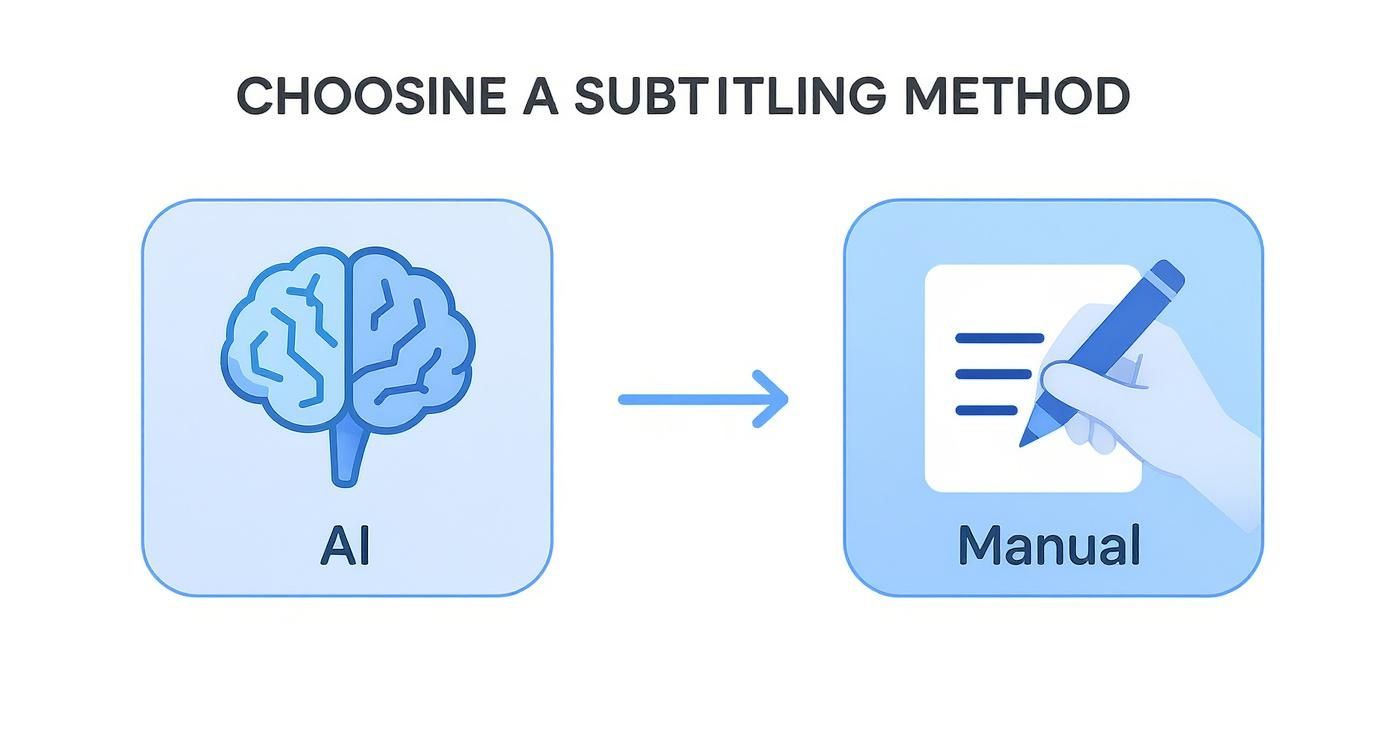
As you can see, no matter which path you start on, they both lead to the editing stage. This step is non-negotiable if you want a professional result.
Perfecting Your Captions
Now it's time to jump into the subtitle editor. This is where you'll spend most of your time, but it's also where you ensure your viewers have a great experience. The goal is to make the subtitles feel completely natural, like they were always part of the video.
I always focus on these three things:
Fixing Text Errors: Read through every single line. AI often trips up on names, industry-specific terms, or words said with a heavy accent. This is your chance to catch any spelling or grammar mistakes.
Adjusting the Timing: Play the video and watch the captions. Do they pop up at the exact moment the words are spoken? Captions that are too early or that linger too long are super distracting. Most editors have a visual timeline where you can just drag the start and end points to get them perfect.
Making it Readable: Nobody wants to read a wall of text. Break up long sentences into smaller, bite-sized chunks. A good rule I stick to is keeping captions to a maximum of two lines.
Think of it like proofreading an important email before you hit send. A few minutes of review prevents embarrassing mistakes and makes sure your message comes across clearly.
Choosing Your Subtitle File Format
Once everything looks good, you need to export your work. Subtitles are just simple text files that tell a video player what to show and when. The two formats you'll run into most often are SRT and VTT.
.SRT (SubRip Text): This is the old reliable. It's a basic, no-frills format that works on almost every platform, from YouTube to social media. It just contains the text and the timing—nothing more.
.VTT (Video Text Tracks): This is the modern version of SRT. It does everything SRT does but also lets you add extra styling like bold or italic text, change font colours, and even control where the captions appear on the screen.
So, which one should you pick? Honestly, SRT is your safest bet for universal compatibility. But if you need to highlight specific words or speakers with custom formatting, VTT gives you that extra control. Most tools, including Translate.mom, will let you export in both formats, so you're covered no matter what.
Alright, you’ve put in the work. Your captions are timed to perfection and the text is flawless. Now for the fun part: getting your masterpiece out into the world.
But hold on a second. Before you hit that export button, you have a pretty important decision to make. How you export your subtitles will completely change how your audience sees them.
Basically, you have two main options: burn the subtitles right into the video file, or export a separate caption file to upload alongside it. The right choice really just depends on where your video is going to live.
Open vs. Closed Captions: What's the Difference?
Think of it like this: are your subtitles a permanent part of the video, or an optional feature? That’s the real heart of the open vs. closed captions debate.
Burning In (Open Captions): This is where the text becomes a permanent, unremovable part of the video frames themselves. They're always on. This is your go-to method for platforms like Instagram, TikTok, and X (formerly Twitter), where videos often autoplay on mute and there's no native "CC" button for viewers.
Separate File (Closed Captions): With this method, you export a small text file, usually an SRT or VTT. You then upload this file with your video on sites like YouTube or Vimeo. This gives your viewers total control—they can toggle the captions on or off, and sometimes even switch languages.
Pro tip from someone who's learned the hard way: always export a separate SRT file before you burn the captions into the video. That SRT is your universal key. It gives you a master copy that works on any platform, saving you from ever having to do the work twice.
A Practical Guide for Different Platforms
Let's walk through a common scenario. Say you’ve made a killer video that you want to share on both YouTube and Instagram. Each one needs a different approach.
For YouTube, that SRT file is your golden ticket.
Here's how to upload it:
Jump into your YouTube Studio and find the video.
Click on the "Subtitles" tab in the left-hand menu.
Hit "Add Language" and pick the one you've transcribed.
Under the "Subtitles" column, you'll see an "Add" link. Click it.
Now, just choose "Upload file," make sure "With timing" is selected, and pop your SRT file in there.
That's it. YouTube handles the rest, and your video will now have that handy "CC" icon, making it way more accessible and boosting its SEO.
For Instagram, you’ll need to burn those captions in. Pretty much any video editor worth its salt will have an "Export with Subtitles" or "Burn-in Captions" option. When you export, the software creates a brand-new video file with the text baked right in. This is crucial for grabbing attention in a silent, scrolling feed.
Going Global with Translations
Once you have that primary subtitle file, expanding your reach is surprisingly simple. You've already done the hard part.
Instead of transcribing your video all over again in a new language, you just need to translate your existing, perfectly timed SRT file.
Services like ours at Translate.mom can take that English SRT file and quickly convert it into dozens of other languages. You'll get a whole new set of subtitle files, ready to upload. Just like that, you’ve opened your content up to a global audience with very little extra effort.
Optimizing Subtitles for People and Search Engines
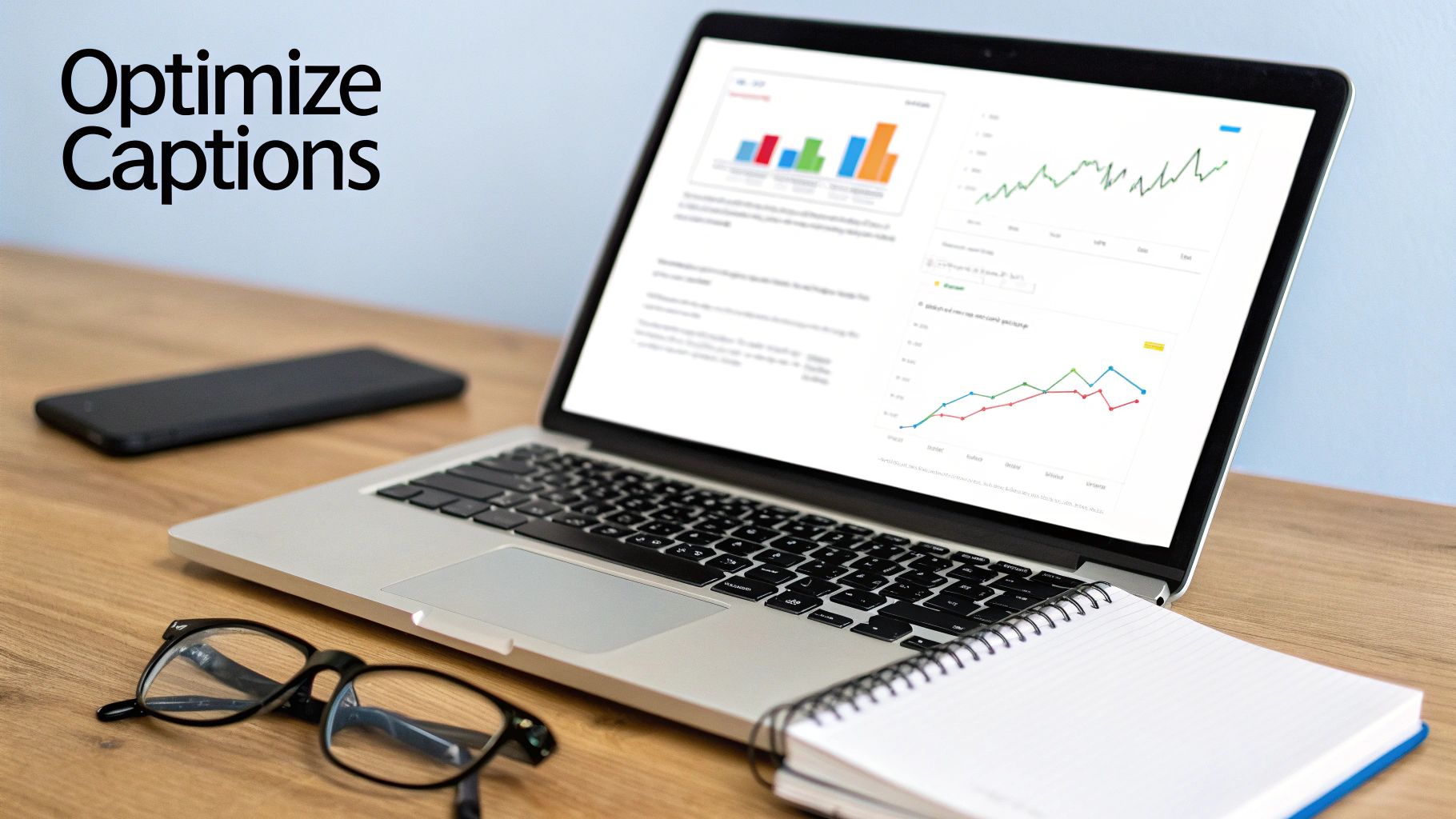
Here's where we move beyond just getting the words on the screen. Truly great subtitles do more than just mirror the dialogue—they create a richer, more accessible experience for everyone.
Once you’ve nailed the technical steps of adding subtitles, the real magic happens when you start thinking about why you’re optimizing them. It’s the difference between a video that’s just viewable and one that’s genuinely impactful, both for your audience and for search engines.
Making Subtitles Accessible for Everyone
Think of accessibility as capturing the full soundscape of your video, not just what's being said. This is absolutely essential for viewers who are deaf or hard-of-hearing, ensuring they don't miss out on crucial context that others take for granted.
A few simple additions can make a world of difference. To get your captions up to standard, try including these elements:
Sound Cues: Use brackets to describe important non-dialogue sounds. Think [upbeat music], [phone ringing], or [door slams].
Speaker Identification: When you have multiple speakers, make it clear who's talking. This can be as simple as "Sarah: Great point." or, if your format supports it (like VTT), assigning a consistent colour to each person.
The goal is to provide an equivalent experience for all viewers. If a sound is important enough for a hearing person to notice, it's important enough to include in the captions.
Turning Spoken Words into SEO Gold
This is the part that gets overlooked, but it's a huge win. Your subtitle file is doing double duty. Search engines like Google can’t watch your video, but they are incredibly good at reading text.
When you upload that SRT file, you're essentially handing them a word-for-word transcript of your content. Suddenly, your video is far more discoverable. Every single term you mention becomes a keyword that can be indexed and ranked.
Think about the potential here. If you've created a detailed tutorial, every tool, step, and tip you mention is now searchable content that can pull new viewers directly to your video. It's a massive opportunity, especially in content-heavy fields.
For example, California's movie and video production industry—a beast set to generate $26.7 billion in 2025—relies heavily on post-production services like subtitling to hit global audiences. By optimizing subtitles for SEO, they make sure their films and shows actually get found in a ridiculously competitive market. You can read more about the scale of California's video production industry to get a sense of the demand.
The pro move? Plan your keywords before you even hit record. Weave them naturally into your script. That way, when you generate your subtitles, those valuable search terms are already baked right into the transcript that Google will crawl. It’s how you connect the technical work to real, strategic growth.
Common Questions About Adding Subtitles
As you get into adding subtitles to your videos, a few questions always seem to pop up. Trust me, I've heard them all. Getting these sorted out early will save you a ton of headaches down the road. Let’s tackle the most common ones.
Subtitles vs. Closed Captions
People throw these terms around interchangeably all the time, but they’re actually built for different people. The real difference is who you're making them for.
Subtitles are for viewers who can hear just fine but don't understand the language being spoken. Think of watching a foreign film—the subtitles are there to translate the dialogue for you.
Closed captions (CC), on the other hand, are designed for viewers who are deaf or hard-of-hearing. They don't just show the dialogue; they also describe important sounds like [door slams] or [upbeat music]. It’s about creating the full audio experience through text.
SRT or VTT: Which File Format Is Best?
When you’re ready to export your captions, you'll mainly run into two file types: SRT and VTT. Which one you pick really just depends on how fancy you need to get with styling.
SRT (.srt): This is the classic, the universal standard. It's a super simple text file with timecodes that just works everywhere—YouTube, social media, you name it. If you just need reliable captions, SRT is your safest bet.
VTT (.vtt): This is the newer, more powerful version. It lets you do cool things like add bold text, change colours, and even position the text on the screen. Go with VTT if you want to emphasize certain words or make it clear who's speaking.
For most creators, starting with an SRT file is the most practical choice. Its widespread compatibility ensures your captions will work almost anywhere you upload your video. You can always create a VTT version later if you need the extra features.
Can You Add Subtitles to Videos You Do Not Own?
This one’s a bit tricky, and the answer isn't a simple yes or no. Technically, you can grab a video for your own personal use, add your own subtitles, and watch it on your computer. No problem there.
The trouble starts when you re-upload or share that video, even with your awesome new subtitles. That's when you can run into copyright issues. Some YouTube channels allow community-submitted captions, which is a totally legit way to help out. But you should always respect the original creator's rights. If you think your work falls under fair dealing for things like commentary or education, just know the rules can be complicated, so be careful.
Ready to make your videos accessible to a global audience in minutes? With TranslateMom, you can automatically subtitle, translate, and even dub your content with stunning accuracy. Stop wrestling with complicated software and start reaching more viewers today.
Try TranslateMom for free and add subtitles to your first video!