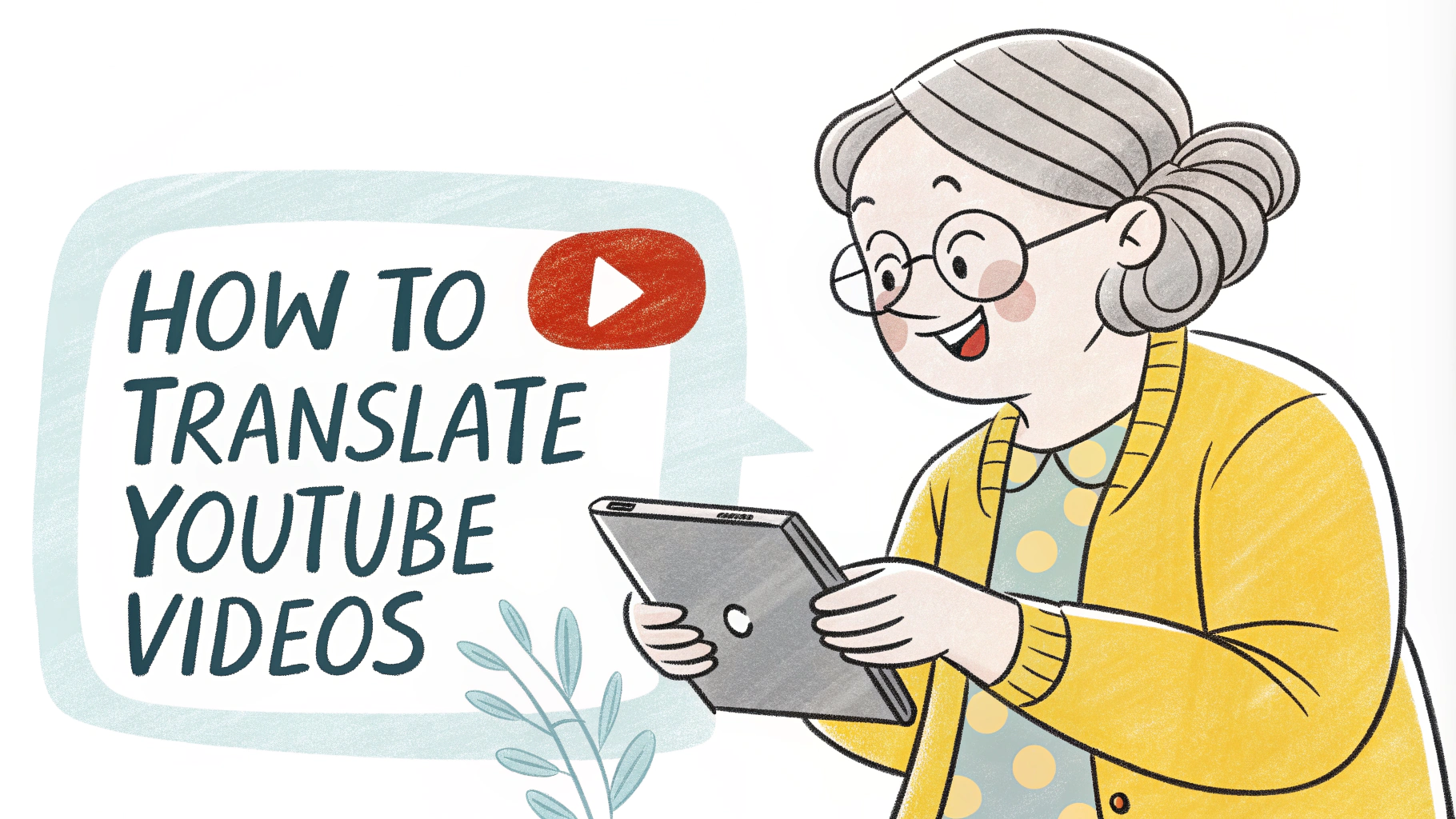💡 Why You Can’t Always Rely on YouTube CC
Many YouTube videos — especially music, news, or international content — don’t have closed captions (CC) enabled.
That means YouTube’s built‑in “Auto Translate” feature simply won’t work.
That’s where TranslateMom comes in — it automatically transcribes and translates the audio itself, even if the video has no subtitles.
🎮 Step 1: Download or Copy the YouTube Video Link
You'll need either a direct YouTube video file or the YouTube video link (URL). If you’re using a link, TranslateMom will handle the conversion automatically.
🌐 Step 2: Upload It to TranslateMom
- Go to translate.mom and sign in
- Tap “New Task” → “Upload Video”
- Paste your YouTube link or drag in the file
- Choose the source media language in “Source Language” section
- Choose “English” or your desired langauge as the target language
- Click “Translate” or “Transcribe”.
⚙️ Step 3: Let AI Transcribe & Translate Automatically
Once uploaded, TranslateMom transcribes the spoken audio, translates it into English, and generates downloadable subtitles (.SRT, .VTT, .TXT, .ASS). No captions needed — it works directly from sound .
🎨 Step 4: Download or Edit Your Translated Video
After processing, you can download the translated subtitles or click "Open Editor" to tweak translations before export. You can also create hard-subbed videos for sharing.
🛍 Bonus Tip: Works for Any Language
TranslateMom supports 100+ languages, from Japanese to Spanish to Hindi.
So whether it’s a K‑drama clip or a TED talk, you can instantly translate it into fluent English.