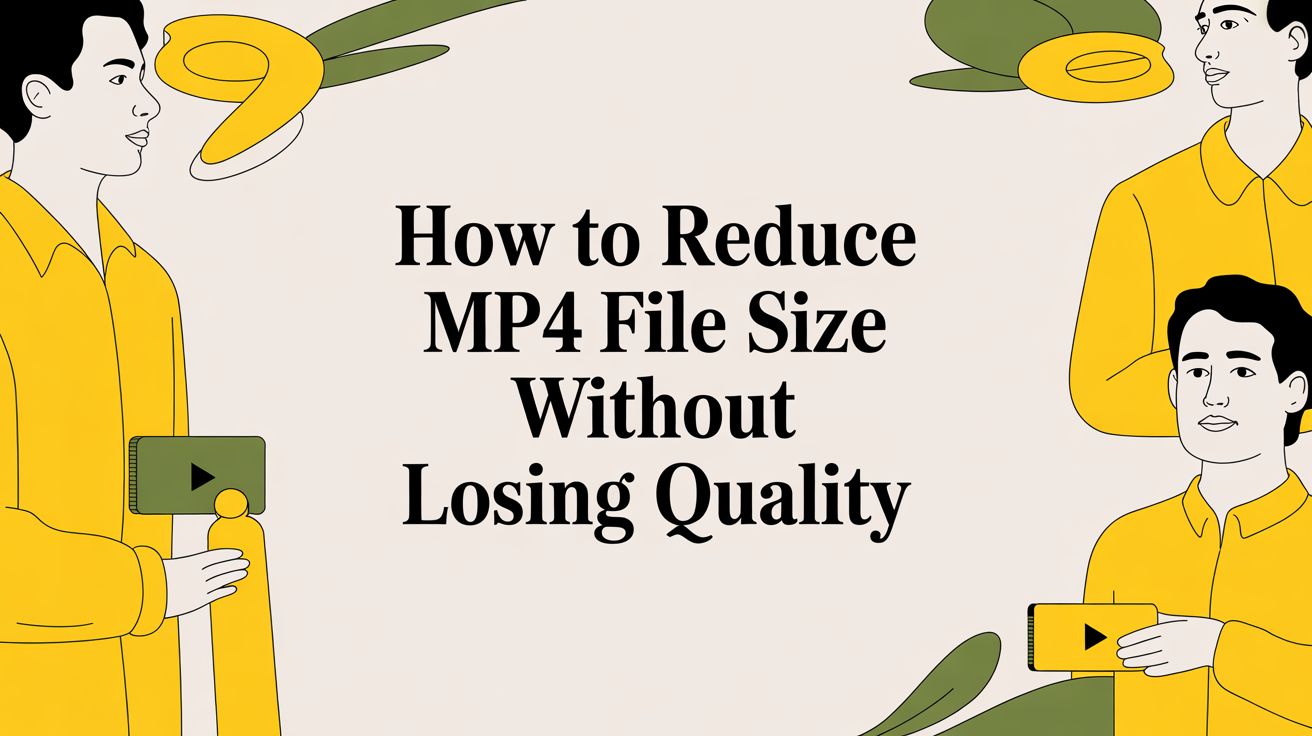If you want to shrink your MP4 files without making them look terrible, you need to get a handle on three things: the video codec, the bitrate, and the resolution. Tinkering with these is how you can dramatically cut down file sizes for quicker uploads and easier storage, often without anyone noticing a difference in quality. It’s all about striking the right balance.
Why Bother Shrinking Your MP4 Files?
Let’s be real. We're all drowning in video content, from quick TikToks to full-blown YouTube documentaries. In this world, your file size isn't just a technical spec—it's a make-or-break factor.
Huge MP4s are a pain. They take forever to upload, eat up your Google Drive or Dropbox storage, and make your viewers stare at a buffering wheel if their internet isn't top-notch. A smaller, well-optimized file just works better for everyone.
This is exactly why learning video compression has become a non-negotiable skill for creators. When you know how to reduce an MP4's size, your videos get online faster, you can reach more people (even those on dodgy connections), and you save money. It's not just about saving a few megabytes; it’s about making your entire workflow smoother and keeping your audience happy.
The Real-World Payoff
The benefits here are immediate. Think about it:
- Lightning-Fast Social Media Uploads: A compressed video for Instagram or TikTok can be up in seconds, not minutes. That means you can get back to creating.
- A Better Viewing Experience: Someone watching on their phone is way more likely to stick around if your video plays instantly instead of stuttering.
- Serious Storage Savings: If you're archiving hundreds of videos, cutting file sizes by 50-70% adds up to real savings on your cloud storage bills over time.
- Going Global: Smaller files are a must when you're creating for a worldwide audience. If you're expanding your reach, check out our guide on how to translate YouTube videos and go global—optimization is a key part of that puzzle.
The industry gets it, too. The global market for video compression tools is expected to hit somewhere between USD 8 billion and 12 billion by 2025. That's a massive number, and it shows just how critical managing video data has become for everyone.
The Three Levers You Can Pull
So, how do you actually do it? It really boils down to three main controls you'll be playing with.
- Codecs (like H.264 & H.265): Think of a codec as a special language for packing and unpacking video. Newer ones like H.265 (or HEVC) are way more efficient, giving you the same quality in a much smaller package.
- Bitrate: This is simply how much data is used for each second of your video. Lowering the bitrate is the most direct way to reduce file size, but if you go too low, the quality will start to suffer.
- Resolution: This is just the video's dimensions, like 1080p (1920x1080) or 720p (1280x720). A lower resolution means fewer pixels to keep track of, which naturally leads to a smaller file.
Understanding why smaller is better is especially important when platforms put limits on your uploads. For a deeper dive into platform specifics, these tips for uploading large videos to YouTube are a great resource.
Once you get the hang of these three levers, you’ll have total control over creating videos that look fantastic without weighing a ton.
The Core Principles of Smart Video Compression
To really get a handle on shrinking MP4 files, you need to understand the three core elements that dictate its size: the codec, bitrate, and resolution. Think of them like ingredients in a recipe—tweaking one affects the others, and finding the right balance is the secret to a great-looking video that doesn't hog storage space.
Getting these fundamentals down moves you from just guessing to making smart, intentional compression choices. This little diagram shows how all these properties are connected.
As you can see, the final file size is a direct result of the dance between the codec you pick, the data rate (bitrate), and the video's dimensions (resolution).
Choosing the Right Codec
A codec (shorthand for coder-decoder) is basically the language your video is written in. It’s the software that compresses and decompresses all that visual data. Using a more efficient codec is like using a vacuum-sealed bag for your clothes instead of just folding them—same stuff, much smaller package.
You'll mostly run into these three:
H.264 (AVC): This is the old faithful. It’s compatible with pretty much every device, platform, and browser out there. If you need maximum reach and zero playback headaches, H.264 is a safe, solid bet.
H.265 (HEVC): The modern, more efficient successor. H.265 can deliver the same visual quality as H.264 at roughly half the bitrate, which makes it a game-changer for 4K video or any time you’re counting every megabyte. Its only real downside is slightly less universal hardware support, though most modern gadgets handle it just fine.
AV1: The new kid on the block. AV1 is an open-source, royalty-free codec backed by giants like Google, Netflix, and Amazon. It's even more efficient than H.265, offering up to 30% better compression. It’s definitely the future of web video, but its adoption is still a work in progress.
Here’s a quick rundown to help you decide.
Codec Comparison H.264 vs H.265 (HEVC) vs AV1
| Feature | H.264 (AVC) | H.265 (HEVC) | AV1 |
|---|---|---|---|
| Compression Efficiency | Good (Baseline) | Excellent (≈2x H.264) | Superior (≈30% > H.265) |
| Compatibility | Universal | Very high, but not 100% | Growing, but still limited |
| Royalty Fees | Yes (widely licensed) | Yes (complex licensing) | No (royalty-free) |
| Best For | Universal web video, social media | 4K/UHD streaming, archiving | Next-gen web video (YouTube) |
For most uploads to social media today, H.264 is the safest bet. But if you're working with high-resolution footage and you have control over how it's played back, H.265 is the clear winner.
The Bitrate, Resolution, and Frame Rate Trio
These three settings are a team. They work together to define your video's quality and its final file size. Understanding how they interact is absolutely key.
Resolution is just the number of pixels in each frame (e.g., 1920x1080 for 1080p). Fewer pixels mean less data, so dropping a video from 4K to 1080p is a simple and effective way to make it smaller.
Frame Rate (fps) is the number of still images shown every second. A 60fps video has twice the data of a 30fps one, all else being equal. For things like interviews or content without a ton of fast action, dropping from 60fps to 30fps is an easy win for reducing file size.
Bitrate is the amount of data assigned to each second of video. Lowering the bitrate is the most direct way to shrink an MP4, but it's a very delicate dance. Go too low, and your video turns into a pixelated mess. This is where a smarter approach comes in.
Instead of guessing a bitrate, modern compression tools use a quality-based setting that automates the process, ensuring consistent visual quality regardless of the scene's complexity.
Mastering the Constant Rate Factor (CRF)
Forget trying to pick the perfect bitrate. The best way to control the quality-to-size ratio is by using the Constant Rate Factor (CRF).
Think of CRF as a quality dial. You set the visual quality you want, and the encoder intelligently adjusts the bitrate on the fly—giving more data to complex, fast-moving scenes and less to simple, static shots.
This method almost always produces a smaller file than a constant bitrate while keeping the video looking great. For instance, some folks have found that a 30-minute 1080p video, originally 11.5 GB, can be shrunk down to around 548 MB just by tweaking the CRF, all while maintaining visual fidelity. You can learn more about how CRF works at Coderunner.io.
The CRF scale typically runs from 0 (lossless, enormous file) to 51 (awful quality, tiny file). Here’s a practical guide:
- CRF 18-22: Excellent quality. This range is often visually indistinguishable from the original source. It's fantastic for archiving your master files.
- CRF 23: The sweet spot. This is the default for H.264 and provides a superb balance of quality and file size for most situations.
- CRF 24-28: Very good quality for the web. You might notice tiny artifacts if you look really close, but it’s perfect for platforms like YouTube or Instagram where efficiency matters.
As a rule of thumb, increasing the CRF value by 6 roughly cuts the file size in half. Starting with a CRF of 23 is almost always a great first step, and you can adjust up or down from there to fit your needs.
Your Toolkit of Free and Powerful Video Compressors
Alright, we’ve covered the theory. Now it’s time to get your hands dirty. To actually reduce MP4 file size effectively, you need the right tools for the job. Luckily, there are some absolutely fantastic, free, and powerful applications out there that give you total control over your video.
We’ll focus on two of the most respected options: HandBrake for its easy-to-use visual interface and FFmpeg for its unmatched command-line power. We'll also look at online tools and a specialized platform, TranslateMom, for when your project involves subtitles.
HandBrake: The User-Friendly Powerhouse
HandBrake is almost always the first tool people recommend to newcomers, and for good reason. It hits that perfect sweet spot between being dead simple to use and offering deep customization. This makes it perfect for anyone who wants great results without a massive learning curve.
Its interface lays out all the critical settings we've talked about in a really clean way.
When you first open it up, you'll see your source video on the left and a series of tabs—Dimensions, Filters, Video, Audio—on the right. That’s where all the magic happens.
A typical workflow in HandBrake is pretty straightforward:
- Start with a Preset: Don't reinvent the wheel. HandBrake has a huge library of presets for web, specific devices, and general use. Picking something like "Fast 1080p30" is a brilliant starting point for most web videos.
- Tweak the Codec and CRF: Head over to the Video tab. This is where you can switch the Video Codec from H.264 to the more efficient H.265. The most important setting here is the Constant Quality slider, which controls the CRF. A value between 22-24 is a solid, reliable choice for H.264.
- Check Your Audio: Pop into the Audio tab and make sure the codec is AAC, which is super compatible and efficient. A bitrate of 128 kbps is plenty for crisp stereo audio in most cases.
FFmpeg: The Command-Line Swiss Army Knife
If you’re comfortable in a terminal, FFmpeg is the absolute gold standard. It’s a command-line tool that can handle pretty much any video or audio task you can dream up. It doesn't have a pretty interface, but its real power is in its precision and the ability to script it for processing tons of files at once.
Here are a few essential commands you can copy and paste to get started.
Simple CRF-Based Compression This is the one you'll use most often. It re-encodes your video with the H.264 codec using a CRF of 23 and, crucially, just copies the audio stream over without touching it.
ffmpeg -i input.mp4 -c:v libx264 -crf 23 -c:a copy output.mp4
Resizing Video to 720p
Need to downscale your video? Just add a video filter (-vf). This command resizes the video to 1280 pixels wide and automatically figures out the correct height to keep the aspect ratio perfect.
ffmpeg -i input.mp4 -vf scale=1280:-1 -c:v libx264 -crf 23 -c:a copy output_720p.mp4
Integrated Tools Like TranslateMom
For anyone creating multilingual videos, juggling one tool for subtitles and another for compression is just a hassle. This is where a platform like TranslateMom comes in, blending these steps into one smooth workflow that can also help you reduce MP4 file size.
When you upload a big video file from your computer or a URL, the platform is built for localization first. You can generate, edit, and style subtitles right inside its Studio Workspace. The real advantage is what happens at the end.
When you select Export Video with the "Burn-in" option, TranslateMom doesn't just overlay text—it completely re-renders the video. This creates a brand new, optimized MP4 with your subtitles permanently embedded, which is exactly what you want for social media.
This re-encoding process naturally compresses the video, often resulting in a file that’s way smaller than what you started with. It's a great example of a tool solving two problems at once: adding professional subtitles and delivering a web-ready, compressed video file, all from the New Task screen.
Online Video Compressors
For a quick, one-off job, an online tool can be tempting. Websites like Clipchamp or CloudConvert let you upload a video, pick a few basic settings, and get a smaller file without installing anything.
But that convenience comes with some big trade-offs:
- Privacy Risks: You're uploading your video to someone else's server.
- File Size Limits: Most free online tools won't let you upload large files.
- Limited Control: You get way less control over codecs, CRF, and other key settings compared to HandBrake or FFmpeg.
Online tools are best for small, non-sensitive clips where getting the absolute best quality isn't your main goal. For any serious or regular compression work, a dedicated desktop app will always give you better results and peace of mind.
Using TranslateMom To Compress and Subtitle Videos at the Same Time
Let's be honest, adding subtitles can be a real pain. You spend time in one app getting the captions just right, then have to jump over to another tool like HandBrake or FFmpeg to compress the video before you can actually post it anywhere. It’s a clunky, two-step process that just begs for a mistake to happen.
This is exactly why we built a smarter export process right into TranslateMom. It lets you handle professional subtitling and reduce your mp4 file size automatically, all in one smooth workflow. No more juggling apps.
It’s especially handy if you’re making content for social media, where you need those stylish, "burned-in" captions and a file that’s ready to upload instantly.
From a Huge File to a Finished Video
It all starts at the New Task screen. You can either drag and drop a massive video file (up to 5GB) right into your browser or just paste a link from places like YouTube or TikTok. We designed it to handle your high-quality source files from the get-go, so you don't have to worry about squishing them first.
Once your video is loaded, just pick the original language and what you need—like Transcription or Translation. That's it. You're now in the Studio Workspace, where all the magic happens.
Your All-in-One Subtitle Studio
The Studio is your command centre for everything captions. It’s a proper editor that gives you total control over how your subtitles look and feel.
- Edit Your Subtitles: Click on any line of text to tweak the words. You can adjust the start and end times down to the millisecond and use the audio waveform to line everything up perfectly.
- Style Your Captions: Head to the Style Tab to get creative. Change up the fonts, add a drop shadow, or even use those cool karaoke-style animations where words get highlighted as they're spoken.
- Brand Your Video: In the Brand Tab, you can pop your own logo or watermark right onto the video frame, and it'll be part of the final export.
This editor makes sure your subtitles are not just accurate but also look great. If you want to dive deeper into captioning, check out our full guide on how to add subtitles to video.
The best part? Everything you do—from tiny timing changes to adding your logo—is shown in a real-time preview. What you see in the Studio is exactly what you get in your final, compressed video.
Exporting a Perfectly Sized MP4
The compression happens automatically when you export. Once your subtitles are looking perfect, you'll see a couple of options. The one you want to reduce your mp4 file size is Burn-in (Export Video).
When you hit that button, TranslateMom does more than just slap text on your video. It kicks off a rendering process on our servers. It takes your original video, permanently "bakes" your custom-styled subtitles and logo into the frames, and then re-encodes it all into a new, highly optimized MP4.
This re-encoding is a compression step by itself. We use web-friendly settings that produce a final file much smaller than what you started with. You completely skip the need for a separate compression tool. You start with a big, beautiful video and end up with a compact, web-ready MP4 with your subtitles baked in—all from one place.
Going Deeper: Advanced Tricks for Maximum File Size Reduction
Alright, once you've got the basics down, it's time to roll up your sleeves and get into some of the more advanced strategies. These are the pro-level techniques I use when I absolutely need the smallest possible file without turning the video into a pixelated mess. This is perfect for archiving huge libraries of footage or making sure your videos play smoothly on even the slowest internet connections.
We're moving past simple quality adjustments and into more deliberate, surgical changes to the video's core.

Downscale Your Resolution Strategically
Shooting in 4K is fantastic for future-proofing your work, but let's be honest—delivering in 4K is often overkill. One of the single most effective ways to reduce mp4 file size is to downscale from 4K (3840x2160) to 1080p (1920x1080). You're literally cutting the total pixel count by a massive 75%, which translates into a much, much smaller file.
The trick is to do it properly. When you downscale, the image gets resampled. This can actually lead to a 1080p video that looks sharper and more detailed than one originally shot at that resolution. For anyone watching on a laptop, tablet, or phone, the difference in resolution is practically invisible, but the file size savings are huge.
Don't Forget to Optimize Your Audio
Video gets all the glory, but audio can be a sneaky culprit when it comes to bloated file sizes, especially if it's uncompressed. Most videos simply don't need pristine, lossless audio.
Here’s how to rein it in:
- Switch to AAC: If your audio is in a format like WAV or PCM, convert it to AAC (Advanced Audio Coding). It's the industry standard for MP4s for a good reason—it sounds great even at lower bitrates.
- Pick a Sensible Bitrate: For videos where speech is the main focus, an audio bitrate of 128 kbps is plenty for crisp stereo sound. If your audio is mono, you can often drop it to 64 kbps without anyone noticing.
- Ditch Extra Tracks: Some source files come with multiple audio tracks for different languages or director's commentary. Make sure you remove any you don't need. It's an easy way to shed a few megabytes instantly.
A holistic approach is always best. A video with carefully compressed video and optimized audio will always be more efficient than one where only the visuals were touched.
Trim the Fat with Precision Edits
This might be the most overlooked technique, but it’s incredibly powerful: just trim your video. I’m not talking about creative edits, but about surgically removing the parts that add zero value.
Snip out that "dead air" at the beginning before you start talking. Cut that long, awkward pause in the middle. Shorten that five-second outro to two seconds. Shaving off even a few seconds can make a real difference in the final file size, and it costs nothing in terms of quality. This becomes even more critical if you're adding captions; as our guide on how to transcribe videos with precision explains, timing is everything.
Get Better Quality with Two-Pass Encoding
For those projects where visual quality is non-negotiable, two-pass encoding is your best friend. Unlike a standard, single-pass encode (like CRF), this method analyzes your video twice, and that makes all the difference.
On the first pass, the encoder scans the whole video to map out its complexity—identifying high-action scenes versus static, simple shots. On the second pass, it uses this map to allocate the bitrate budget intelligently. More data goes to the complex parts that need it, and less goes to the simple parts. The process takes longer, but it often yields a noticeably better-looking video at the exact same file size.
If you really want to get into the weeds, this ultimate guide to MP4 file compression is a great resource for mastering these kinds of techniques.
What's Next? AI-Driven Compression
The future of video compression is being written by artificial intelligence. While traditional codecs are bound by rigid mathematical formulas, AI models can make smarter, content-aware decisions about where to save data.
We're already seeing some incredible results from this field. For instance, a project between the University of California, Irvine (UCI), and Disney Research produced an AI model that crushed H.265 in efficiency, delivering major file size reductions while maintaining or even improving visual quality. Instead of just following rules, these neural networks understand the video, which is a total game-changer. It points to a future where our videos are smaller and look better than ever.
Common Questions About MP4 Compression
Diving into video compression often brings up more questions than answers. Let's clear the air and tackle some of the most common ones I hear, so you can make smart decisions without the headache.
Will Reducing My MP4 File Size Always Ruin the Quality?
Not if you do it right. You'd probably never even notice. Modern compression isn't about blindly chopping data; it's about perceptual optimization. This means clever codecs like H.265 (HEVC) and quality-based settings (like CRF) get rid of visual information the human eye isn't sensitive enough to miss anyway.
For example, using a CRF value between 20-24 in a tool like HandBrake can shrink a file dramatically with almost no visible loss in quality. Of course, there's a tipping point. Push the CRF to 30 or higher, and you'll definitely start seeing ugly artifacts like blockiness and blurring. It's all about finding that sweet spot.
What Is the Best Free Software To Compress an MP4?
For most people, my go-to recommendation is HandBrake. It hits that perfect balance between a clean, easy-to-use interface and a ton of powerful controls just under the surface. Its presets are fantastic starting points, but it still gives you the freedom to tweak everything yourself.
If you’re comfortable on the command line, then FFmpeg is the undisputed king. It’s what the pros use. You get total, granular control over every single aspect of the encoding process, making it the most powerful and flexible tool out there.
Can I Make an MP4 Smaller Without Re-encoding?
Yes, but your options are pretty limited. You can do what’s called a "lossless" operation, like trimming a few seconds off the beginning or end, or removing an extra audio track you don't need. In a tool like FFmpeg, this is often called a "stream copy," and it's lightning-fast because the video frames themselves aren't being re-processed.
But if you want those big, meaningful size reductions that come from changing the bitrate, resolution, or codec, re-encoding is unavoidable. There's just no way around it.
A slick example of this happening behind the scenes is in a tool like TranslateMom. When you use its "Burn-in (Export Video)" feature to embed subtitles, the platform has to re-render the entire video. This process inherently recompresses the file, often giving you a much smaller, web-ready MP4 without ever needing a separate app.
How Much Smaller Can I Realistically Make My Video?
Honestly, the potential reduction can be massive. I've seen professionally shot, high-bitrate 4K video get compressed by 90-95% of its original size for streaming on the web at 1080p, and you'd be hard-pressed to spot the difference. A giant 10 GB master file can easily become a lean 500 MB file ready for YouTube.
The final size really depends on a few key things:
- The Source File: Are you starting with a huge, high-quality master file or something that's already been compressed?
- Content Complexity: A static "talking head" video is way easier to compress than a fast-paced action scene with lots of motion.
- Your Quality Tolerance: How much of a quality dip are you okay with? Sometimes "good enough" is perfect.
The best approach is to just experiment. Tweak the settings and find the balance that works for your specific video.