So, you’ve got a story to tell, but how long do you really have to tell it on Instagram? Let's break it down.
A single Instagram Story clip can be up to 60 seconds long. But what happens if your video is longer? Don’t worry, you don't have to get out the digital scissors. Instagram automatically slices longer videos into a series of consecutive 60-second segments for you.
This simple feature is a game-changer for creators, letting you build out longer, more complex narratives by stringing multiple clips together.
Understanding the Instagram Story Length Limits
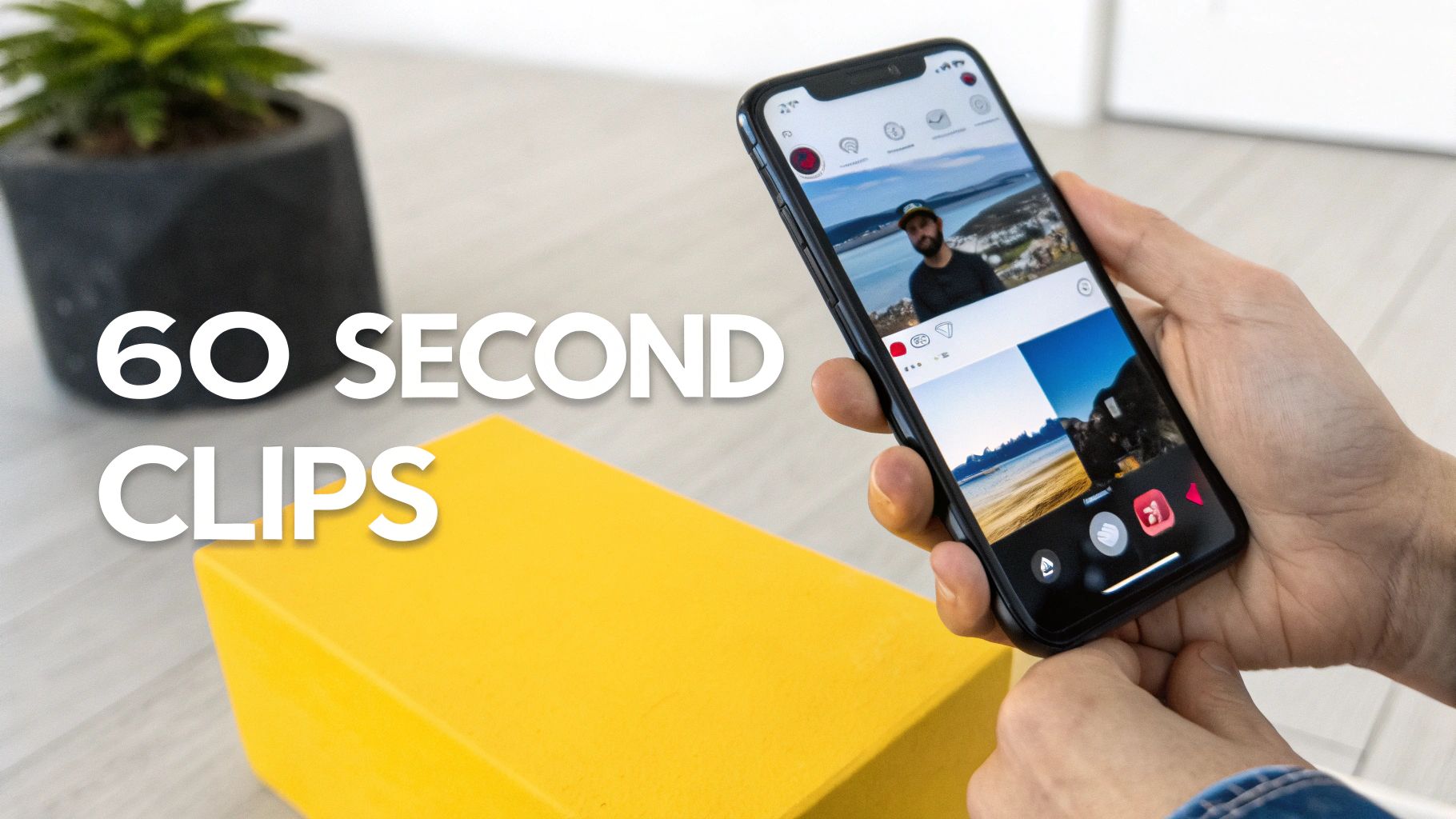
So, if one clip is just a minute, what's the grand total? Think of it like a flipbook. Each 60-second clip is a single page, but you can stack a bunch of them together to create a full, animated scene.
Right now, Instagram lets you post up to 100 stories in a 24-hour period. That gives you a massive canvas to work with. It's a huge amount of flexibility, encouraging you to share behind-the-scenes content, tutorials, or day-in-the-life vlogs that keep your audience tapping through to see what happens next.
For a quick reference, here's how the timing for Stories and other Instagram video formats stacks up.
Instagram Story Length at a Glance
This table gives you a clear summary of the time limits for Instagram's key video features.
| Feature | Maximum Length Per Segment | Total Upload Limit (24 hours) |
|---|---|---|
| Instagram Story | 60 seconds | 100 segments (auto-split) |
| Instagram Reel | 90 seconds | N/A |
| Instagram Live | 4 hours | N/A |
| Instagram Feed Video | 60 minutes | N/A |
As you can see, each format is built for a different kind of storytelling. Stories are perfect for those short, episodic updates that keep your community engaged day-to-day.
From Time to Visuals
Getting the timing right is only half the battle. To make sure your content looks sharp and professional, you also need to nail the Instagram Stories dimensions.
When you master both the duration and the dimensions, you ensure your stories are not just seen, but experienced exactly the way you planned.
The core idea is simple: Instagram gives you 100 short scenes to tell a much larger story over a 24-hour period. This structure encourages episodic content that keeps your audience tapping for more.
How Instagram Slices and Dices Your Longer Videos

So, you've just filmed the perfect video, but it clocks in over 60 seconds. Don't sweat it. Instagram has a handy, built-in feature to handle this exact situation.
When you upload a longer video, the app automatically chops it up into a string of 60-second segments. It’s like a loaf of pre-sliced bread—Instagram does the cutting for you, and your audience gets the full story, one piece at a time, in the right order. This all happens behind the scenes, so you don't have to fiddle with manual editing just to get your video uploaded.
While this auto-slicing is super convenient, it can be a bit of a wildcard if you're not prepared. The cuts are automatic, which means they can land at really awkward moments, right in the middle of a sentence or just before the big reveal.
Turning a Limitation Into a Creative Edge
The trick is to stop thinking of this as a limitation and start seeing it as a creative prompt. By planning your video around these 60-second "chapters," you can take back control and make the whole experience feel deliberate and smooth.
Here’s how you can work with the algorithm, not against it:
- Plan Your Pauses: As you're filming, build in natural pauses around the 59-second, 1:59, and 2:59 marks. This gives Instagram a clean, logical place to make its cut without interrupting your flow.
- Create Mini-Cliffhangers: Think of each minute-long segment as its own little episode. End each one with a small hook that makes viewers eager to tap through to the next part.
- Edit for Seamless Flow: If you're using an external editor, you can add subtle text cues (like "Part 2") or simple transitions right where you know the cuts will happen. This turns the separate clips into a cohesive multi-part series.
By knowing where Instagram is going to slice your video, you can turn an automated function into a powerful storytelling tool. The result is a more polished and engaging experience for your followers.
A little bit of prep work goes a long way. For anyone shooting in high-res, learning how to reduce MP4 file size before you upload can save a ton of headaches. It makes for a much smoother upload process and helps you avoid frustrating errors, all without losing that crisp quality.
Choosing the Right Story Length for Engagement
So, you can post a Story that’s up to 60 seconds long. But the real question isn't about what's possible—it's about what's smart. What’s the perfect length to keep your audience hooked instead of just swiping past?
Honestly, there’s no single magic number. It all boils down to your goal for that specific Story.
Are you making a quick announcement or showing off a killer new product? Shorter, punchier clips are your best friend here. Think of them as a flash of lightning—impossible to ignore and over in an instant. They grab attention immediately.
But if you're doing something more involved, like a behind-the-scenes tour, a mini-tutorial, or a Q&A session, you'll need more runway. That's where longer, multi-segment Stories really shine, giving you the space to build a connection and deliver some real value.
Finding Your Sweet Spot
To nail down the right length, you've got to know your audience. A huge chunk of Instagram users—about 30.8% as of January 2023—are between 18 and 24 years old. This is a crowd that grew up on fast, visually engaging content, so you have to work hard to hold their attention.
The first few seconds of your Story are make-or-break. If you don't give people a reason to stick around right away, they're gone. Viewer retention is everything.
Here are a few ways to think about it:
- For quick hits: A single 10-15 second clip is often perfect for sharing a quick update, a flash sale, or a stunning photo. Get in, get your message across, and get out.
- For deeper dives: A 2-3 minute Story spread across a few segments can work for vlogs or tutorials. The trick is to make sure each clip leaves them wanting to see the next one.
- For max impact: Always ask yourself: what's the shortest amount of time I need to tell this story well? Brevity is a sign of respect for your audience's time, and it almost always leads to more people watching until the very end.
Aligning Length with Audience Behaviour
Timing is another piece of the puzzle. You want your best content to land when people are actually looking at their phones. For example, some 2022 data pointed to Wednesday at 11 AM as a prime time for posting Stories, likely catching people on a mid-morning break.
Pairing your punchy, high-impact content with these peak viewing times can make a huge difference. If you want to dive deeper into the stats, you can find more Instagram user behaviour insights on vpnalert.com.
At the end of the day, the only way to truly know how long your Instagram Stories should be is to test, test, test. Play around with different lengths, keep a close eye on your analytics, and see what your unique audience responds to.
Making Your Stories Accessible with Captions
As your Stories start getting longer and more involved, the conversation naturally gets deeper. That's a good thing, but it also means accessibility becomes non-negotiable. Think about it: a huge chunk of your audience is scrolling with the sound off. Without captions, your entire message vanishes into thin air.
Making your content inclusive isn't just a nice-to-have; it's how you get maximum eyeballs and engagement on your work.
This is exactly where a tool like TranslateMom can save you from the headache of manual subtitling. To start, just go to the New Task screen and paste a URL from Instagram. The app will automatically import the video for you. From there, select your Source Language and choose the Transcription service to generate captions.
Inside the editor, you get a clear view of your video, the audio waveform, and a list of your subtitles. It gives you total control to get the timing just right.
Fine-Tuning Your Captions for Perfect Sync
Once your video is loaded, you’ll land in the Studio Workspace. This is where the real fine-tuning happens. You're not just handed a block of auto-generated text and sent on your way; you can adjust every millisecond to make sure your captions are perfectly synced.
- Waveform Editing: The visual audio waveform is a game-changer. It lets you drag the start and end points of each caption to line up perfectly with the spoken words. No more awkward timing or text that disappears too quickly.
- Dual Language View: If you’re creating content for a global audience, you can choose the Translation service instead. In the editor, you can flip on the Split View to show your original captions right next to the translated version, making it super easy to spot-check for accuracy and nuance.
- Styling and Branding: Don't settle for boring text. Jump into the Style tab to customize fonts, colors, and even add cool karaoke-style animations that highlight words as they're spoken. You can also use the Brand tab to upload and position your logo right onto the video.
Captions do more than just make your videos accessible. They’re proven to boost viewer retention and understanding, making sure every follower can connect with your story, no matter where or how they’re watching. For a deeper look at the process, our guide on how to add subtitles to a video has you covered.
When you’re happy with how everything looks, you can Burn-in the captions, which permanently embeds them into your video file. The result is a polished, professional-looking Story that’s ready to upload and accessible to your entire audience. If you need more platform-specific advice, this is a great resource on how to add captions to Instagram Stories.
Stories vs Reels vs Highlights: Which to Use?
Ever feel a bit lost trying to figure out where your latest video belongs on Instagram? You’re not alone. It’s easy to get tangled up in the differences between Stories, Reels, and Highlights, but think of them as different tools for different jobs. Each one has a specific role in your content strategy.
Stories are your brand’s daily diary. They’re raw, immediate, and perfect for sharing those unpolished, behind-the-scenes moments. Since they vanish after 24 hours, they create a sense of urgency and are fantastic for engaging your current followers with interactive polls, Q&As, and timely updates.
Reels, on the other hand, are your chance to hit the big time. These short, snappy videos are built for discovery, designed to be served up by the algorithm to people who haven't met you yet. They live on your profile forever, making them your number-one tool for growth and reaching brand new audiences.
Curating Your Best Moments
And what about Highlights? Think of them as your personal highlight reel—literally. They let you rescue your best Stories from disappearing, organizing them into neat little folders right on your profile. This makes them perfect for creating an evergreen resource, like an FAQ, a collection of testimonials, or a step-by-step tutorial that new visitors can check out anytime.
To help you decide, here’s a quick breakdown of how each format stacks up.
Stories vs Reels vs Highlights Which to Use?
| Feature | Instagram Story | Instagram Reel | Story Highlight |
|---|---|---|---|
| Lifespan | Disappears in 24 hours | Permanent | Permanent (as long as you keep it) |
| Primary Goal | Engagement with current followers | Reach new audiences & growth | Educate & showcase your best content |
| Best For | Daily updates, polls, Q&As, behind-the-scenes | Viral trends, tutorials, entertainment | FAQs, testimonials, product collections |
| Discovery | Mainly followers | Non-followers via Explore & Reels tab | Visitors to your profile |
No matter which format you choose, making your content accessible is non-negotiable. Using a tool like TranslateMom to create accurate captions ensures everyone can understand your message, whether they're watching with the sound off or have a hearing impairment.

The key takeaway? Be intentional. Use Stories for connection, Reels for reach, and Highlights to build your brand’s library of go-to content. For a deeper dive into all the video options on the platform, check out our full guide on how long an Instagram video can be.
A Few More Questions We Hear a Lot
Still got a few questions about how long your Instagram Stories can actually be? Let's clear up some of the most common ones creators run into.
Does the 100-Story Limit Reset Every 24 Hours?
Kind of, but it’s not a hard reset at midnight. It’s a rolling limit.
Think of it this way: as your oldest Story from the past 24 hours expires, you get that slot back. It's all based on the exact time you posted each clip, not the calendar day.
Can I Post a Video Longer Than 15 Minutes to My Story?
Nope, that's a hard no. While Instagram does a great job of chopping up longer videos for you, it has its limits.
Any video over 15 minutes is just too big for the Story format and won't upload. If you have content that long, it's a much better fit for Instagram Video or even a platform like YouTube.
Do Instagram Story Ads Have the Same 60-Second Limit?
They sure do. A single video ad in Stories can run for up to 60 seconds.
But, a word of advice: Instagram’s own best practices suggest keeping your ads way shorter—closer to 15 seconds if you can. You've got to grab people's attention fast before they swipe away.
Pro Tip: The best way to get a professional-looking result is to plan your video in 60-second "chapters" before you even start filming. That way, the automatic cuts feel intentional and create a smooth, seamless experience for your viewers.
How Do I Make My Segmented Stories Look Seamless?
It all comes down to planning ahead. Before you hit record, think about your story in 60-second chunks.
Try to end each minute-long segment at a natural pause or during a clear transition. When you upload, Instagram's automatic cuts will feel deliberate and polished instead of random and jarring.
Ready to make your Stories accessible to everyone? TranslateMom is the easiest way to add perfect, burned-in captions.
Just import your video with a link, tweak your subtitles in our editor, and export. It's that simple. Try it yourself and start reaching a global audience at https://translate.mom.
